Corona on 3ds Max for Rendering
About Course
Every architecture student or graduate faces challenges when learning to create hyper-realistic renders to professionally visualize their ideas. Corona and 3ds Max are the industry-standard tools used by architects and interior designers to achieve the best results. In this course, you’ll learn the complete process of creating a render using Corona Renderer in 3ds Max — from navigating the interface and modeling, to setting up your scene and final rendering. No prior experience with 3ds Max or Corona is required, and by the end of the course, you’ll have the skills to produce advanced-level renders.
What Will I Learn?
- 3ds Max interface
- Importing 2D and 3D files into 3ds Max
- Basic modeling on 3ds Max
- Adding lights, cameras, and materials
- Creating renders using Corona
- Post producing renders on Corona and on Photoshop
Target Audience
- This course is designed for students or graduates in Architecture, Urban Design, or Interior Design who want to master rendering with Corona in 3ds Max, progressing from beginner to advanced levels.
Students’ Results






Course instructor: Mohamed Atef
Instructor Portfolio












Students’ Reviews
The programme is extremely useful and interesting, and whenever I learnt anything new or soaked it in, I became amazed while doing so. Since I had a lot on to do, I don’t think I would have achieved everything I needed to, but the benefits I did receive were amazing, and Atef was an outstanding instructor <3!
I actually liked Corona a lot and see myself using it in the future but i believe that i still have a lot of practice to do especially that not all the information has been 100% memorised and well practiced such as the advanced materials usage and post production methods. It was a time well spent and i do not regret choosing this experience with you.
I like corona and prefer it over any other rendering plugins, it’s so beneficial and quite simple and easy, definitely will be using it in the future.
I had an old bad experience with Corona but after the course I started learning more
Thankful for this course
Thx atef and yara 🙏🏻😊
Thx atef and yara 🙏🏻😊
Frequently Asked Questions
Course Content
3DS Max Interface
-
02:10
-
01:36
-
Join The Discord Server
-
Navigation
00:48 -
Toolbars and Menus
09:39 -
Creating and Modifying
01:44 -
View Layouts
08:14 -
Move, Rotate, Scale
03:30 -
Selection
04:13 -
Snapping
06:09 -
Layers
09:18 -
Hide, Freeze, Isolate
03:11 -
Task 01 – Explanation
00:30 -
To Start Resources
-
Task 01 – Submission
Modelling
Composition and Camera
Lighting
Materials
Rendering
Post-Production
Rendering Workshop – 25 October
Earn your certificate
Add this certificate to your CV or share it on your LinkedIn profile
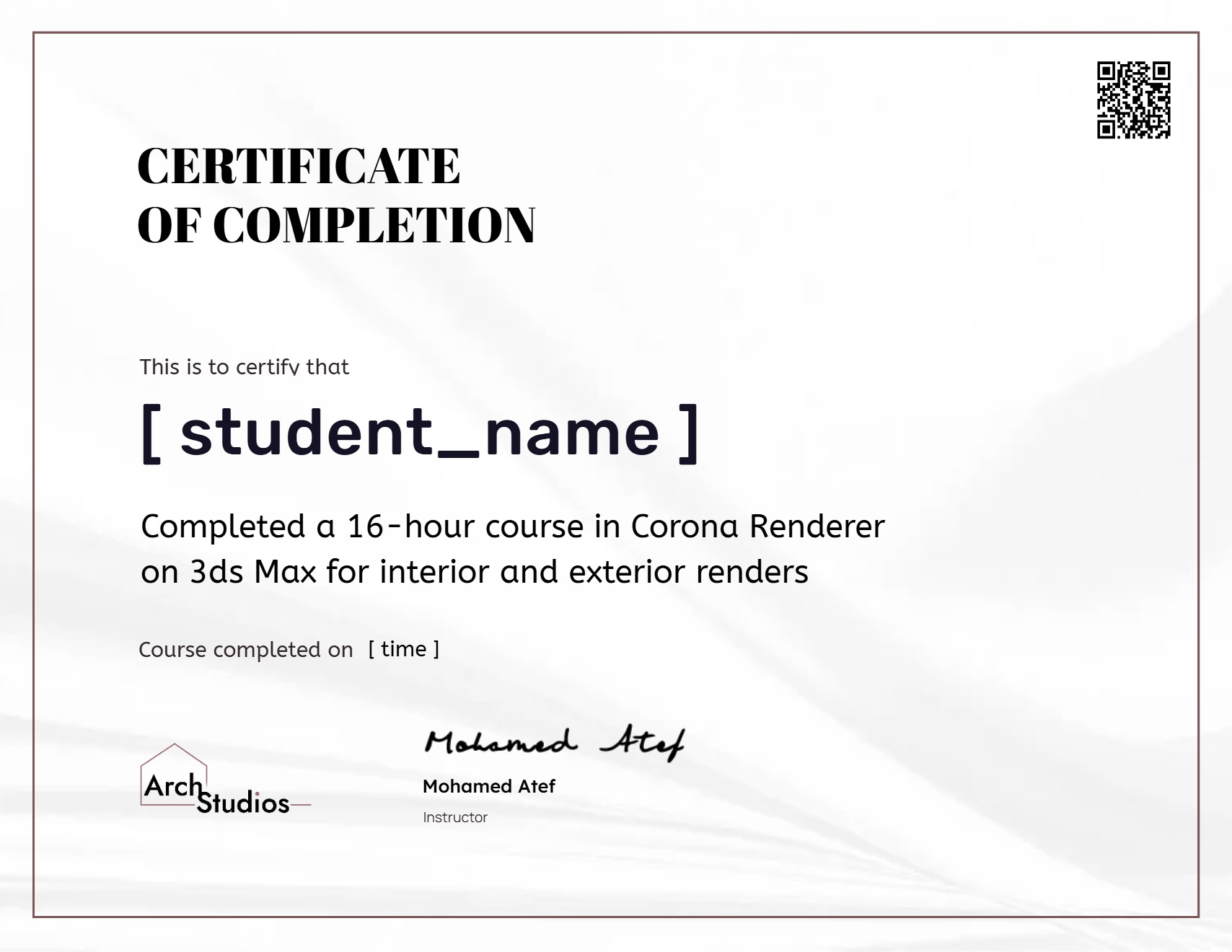
Student Ratings & Reviews

No Review Yet

